Do you have multiple domains and want to set the PHP version per domain? You can set PHP 7.0 on the Example2 domain and PHP 8.1 on Example1. You can do this in cPanel.
1. Log in to your cPanel account.
2. In the Software section, click on MultiPHP Manager.![]()
3. Scroll down to the bottom of the page. Select your domain from the left side of the screen. You can view the PHP Version from the drop-down menu on the right. Please, select the appropriate PHP version from it and click on Apply.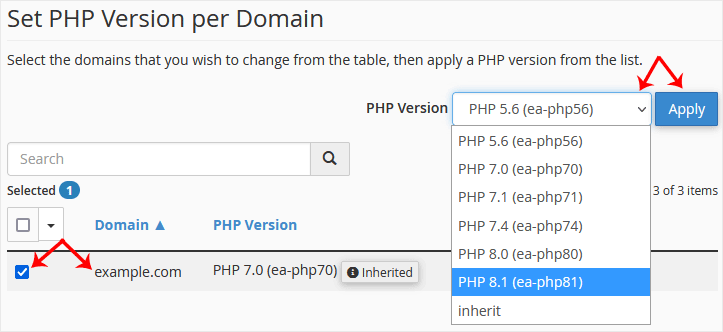
4. Now you want to set PHP 7.0 on Example2. Scroll down and select the example2 domain. Then set the PHP version to 7.0.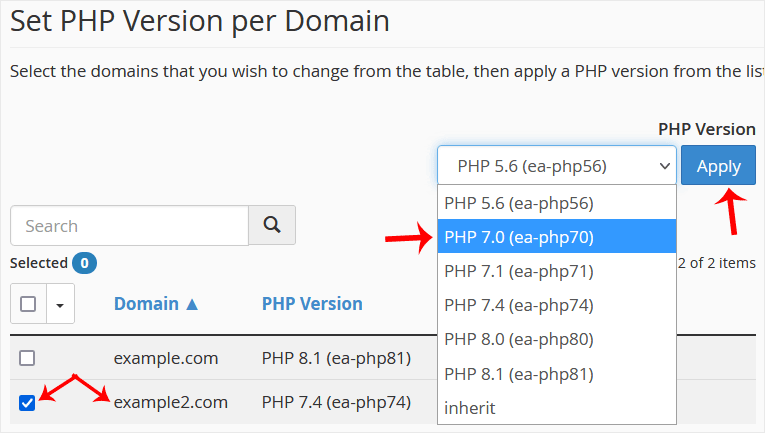
Congratulations, both of your domains are now using different PHP versions.

